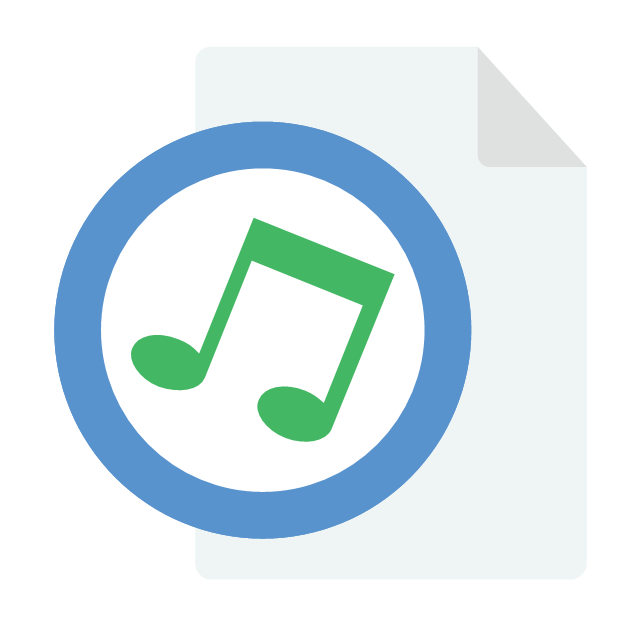
Sometimes you want to include some audio track to your blog, which could either be a podcast or something related to your content.
In this article, we will show you how to add audio files to posts in blogger.
Step 1: Creating Google Site for Hosting Audio File
You have to upload an audio file via an external host, and the most credible source is Google Site.
- Visit Google Sites using this » Link and Sign In with your Gmail ID and password.
- Click on the Create button at the top-left corner.
- Give a title to your site and select a template for it.
- You may select any template and give any name to it. I am using Audio File as the file name and Blank as a template.
- Once you have given the name, it will automatically generate the URL of your Google site.
- Now scroll down and check-mark the box, I’m not a Robot.
- When you're done with with this Settings, select the Create button at the top.
- Your site is now ready. However, you cannot add any audio or other file directly to the site. Therefore, you need to create a File Cabinet on the site to start uploading your files on it.
- To create a File cabinet on the same page of your site, click on the Create New Page button at the top.
- Give a title to the new page and select File Cabinet, from the Select a template to use option.
- And, click on the Create button at the top.
Step 2: Uploading Audio File on Google Site
- Now, you need to be on the same page and Click on Add Files button and then browse your audio file which you want to upload.
- Your audio file will start uploading, which might take some minutes to get it done. You may repeat this process to upload other files, but remember that, the limit shouldn't exceed 100 MB and a file of 25 MB.
- You'll have to make the file accessible for your readers after it gets uploaded.
- Click on the Home button from the side bar and select the gear icon from the top. You’ll see different options out of which you need to select Sharing and Permission.
- Check if the permission is granted to Public then it is ok, if not then Click on Change button under Who has access.
- Now, select On-Public on the Web and Click on Save button.
- You need to get the complete URL of the Audio file which you have uploaded.
- Move to the Audio file, right click on the download button, and select Copy Link Location or Copy link Address. (Depending on your Internet browser)
Step 3: Adding Audio Files in Blogger
- Go to Blogger >> Create a new post for your Audio file.
- Move to the HTML section in your post editor.
- Copy the code below and paste it at where you want the Audio file to appear.
<audio controls> <source src="Your-Copied-Google-Site-URL-Here" /> If you cannot see the audio controls, your browser does not support the audio element </audio>
- Replace; Your-Copied-Google-Site-URL-Here with the link of the audio file you copied in the earlier step.
- Finally, publish your post and you are done.
This is is all about adding an audio file.
Was it helpful? If yes, then don’t forget to share this article with your other friends and circle too. You may never know that your share may be proven helpful for many of the users out there.









0 comments:
Post a Comment